To open a list of keyboard shortcuts in Google Slides, press Ctrl + / (Windows, Chrome OS) or ⌘ + / (Mac).
You can also use menu access keys. Open any application menu using the keyboard, then type the underlined letter for the item you'd like to select. For example, to open the Insert menu on a Mac, press Ctrl + Option + i. To select "Image," type the underlined letter i.
Common actions
| |
|---|---|
| New slide | Ctrl + m |
| Duplicate slide | Ctrl + d |
| Undo | Ctrl + z |
| Redo | Ctrl + y Ctrl + Shift + z |
| Copy | Ctrl + c |
| Cut | Ctrl + x |
| Paste | Ctrl + v |
| Copy formatting of the selected text or shape | Ctrl + Alt + c |
| Paste formatting of the selected text or shape | Ctrl + Alt + v |
| Insert or edit link | Ctrl + k |
| Open link | Alt + Enter |
| Delete | Delete |
| Select all | Ctrl + a |
| Select none | Ctrl + Shift + a |
| Find | Ctrl + f |
| Find and replace | Ctrl + h |
| Find again | Ctrl + g |
| Find previous | Ctrl + Shift + g |
| Open... | Ctrl + o |
| Ctrl + p | |
| Save Every change is automatically saved in Drive | Ctrl + s |
| Show common keyboard shortcuts | Ctrl + / |
| Search the menus | Alt + / Alt + z (Google Chrome) |
| Hide or show menus (compact mode) | Ctrl + Shift + f |
Film strip actions
| |
| Move to previous slide | Page Up Up arrow |
| Move to next slide | Page Down Down arrow |
| Move focus to first slide | Home |
| Move focus to last slide | End |
| Move slide up | Ctrl + Up arrow |
| Move slide down | Ctrl + Down arrow |
| Move slide to beginning | Ctrl + Shift + Up arrow |
| Move slide to end | Ctrl + Shift + Down arrow |
| Select previous slide | Shift + Up arrow |
| Select next slide | Shift + Down arrow |
| Select first slide | Shift + Home |
| Select last slide | Shift + End |
Navigation
| |
| Zoom in | Ctrl + Alt and + |
| Zoom out | Ctrl + Alt and - |
| Move to filmstrip | Ctrl + Alt + Shift + f |
| Move to canvas | Ctrl + Alt + Shift + c |
| Open speaker notes panel | Ctrl + Alt + Shift + s |
| Change to HTML view of presentation | Ctrl + Alt + Shift + p |
| Open animations panel | Ctrl + Alt + Shift + b |
| Continue in animation preview | Enter |
| Open Explore | Ctrl + Alt + Shift + i |
| Open dictionary | Ctrl + Shift + y |
| Open revision history panel | Ctrl + Alt + Shift + h |
| Open cell border selection (for tables) | holding Ctrl + Alt, press e then p |
| Play the selected video | Enter |
| Present slides | Ctrl + F5 |
| Present slides from beginning | Ctrl + Shift + F5 |
| Exit the current mode | Esc |
Menus
| |
| Context menu | Ctrl + Shift + \ Ctrl + Shift + x |
| File menu | in Google Chrome: Alt + f other browsers: Alt + Shift + f |
| Edit menu | in Google Chrome: Alt + e other browsers: Alt + Shift + e |
| View menu | in Google Chrome: Alt + v other browsers: Alt + Shift + v |
| Insert menu | in Google Chrome: Alt + i other browsers: Alt + Shift + i |
| Format menu | in Google Chrome: Alt + o other browsers: Alt + Shift + o |
| Tools menu | in Google Chrome: Alt + t other browsers: Alt + Shift + t |
| Table menu | in Google Chrome: Alt + b other browsers: Alt + Shift + b |
| Help menu | in Google Chrome: Alt + h other browsers: Alt + Shift + h |
| Accessibility menu (present when screen reader support is enabled) | in Google Chrome: Alt + a other browsers: Alt + Shift + a |
| Input tools menu (available in presentations in non-Latin languages) | Ctrl + Alt + Shift + k |
| Toggle input controls (available in presentations in non-Latin languages) | Ctrl + Shift + k |
Comments
| |
| Insert comment | Ctrl + Alt + m |
| Enter current comment | holding Ctrl + Enter |
| Move to next comment in the presentation | holding Ctrl + Alt, press n then c |
| Move to previous comment in the presentation | holding Ctrl + Alt, press p then c |
| When focus is on comment, move to next comment | j |
| When focus is on comment, move to previous comment | k |
| When focus is on comment, reply to comment | r |
| When focus is on comment, resolve comment | e |
| Open comment discussion thread | Ctrl + Alt + Shift + a |
Text
| |
| Bold | Ctrl + b |
| Italic | Ctrl + i |
| Underline | Ctrl + u |
| Subscript | Ctrl + , |
| Superscript | Ctrl + . |
| Strikethrough | Alt + Shift + 5 |
| Clear formatting | Ctrl + \ Ctrl + Space |
| Increase font size | Ctrl + Shift + > |
| Decrease font size | Ctrl + Shift + < |
| Left align | Ctrl + Shift + l |
| Right align | Ctrl + Shift + r |
| Center align | Ctrl + Shift + e |
| Justify | Ctrl + Shift + j |
| Move paragraph down | Alt + Shift + Down arrow |
| Move paragraph up | Alt + Shift + Up arrow |
| Increase indent | Ctrl + ] |
| Decrease indent | Ctrl + [ |
| Bulleted list | Ctrl + Shift + 8 |
| Numbered list | Ctrl + Shift + 7 |
| Select list item | holding Ctrl + Alt + Shift, press e then i |
| Select list items at current level | holding Ctrl + Alt + Shift, press e then o |
| Move to next text formatting change | holding Ctrl + Alt, press n then w |
| Move to previous text formatting change | holding Ctrl + Alt, press p then w |
| Move to next misspelling | Ctrl + ' |
| Move to previous misspelling | Ctrl + ; |
Move and arrange objects
| |
| Duplicate | Ctrl + d |
| Group | Ctrl + Alt + g |
| Ungroup | Ctrl + Alt + Shift + g |
| Send backward | Ctrl + Down arrow |
| Bring forward | Ctrl + Up arrow |
| Send to back | Ctrl + Shift + Down arrow |
| Bring to front | Ctrl + Shift + Up arrow |
| Select next shape | Tab |
| Select previous shape | Shift + Tab |
| Nudge up, down, left, or right | Arrow keys |
| Nudge one pixel at a time | Shift + Arrow keys |
| Rotate counterclockwise by 1° | Alt + Shift + Left arrow |
| Rotate clockwise by 1° | Alt + Shift + Right arrow |
| Rotate counterclockwise by 15° | Alt + Left arrow |
| Rotate clockwise by 15° | Alt + Right arrow |
| Resize larger horizontally | Ctrl + Alt + b |
| Resize larger vertically | Ctrl + Alt + i |
| Resize smaller | Ctrl + Alt + j |
| Resize larger | Ctrl + Alt + k |
| Resize smaller vertically | Ctrl + Alt + q |
| Resize smaller horizontally | Ctrl + Alt + w |
| Exit crop mode | Enter |
| Insert shape, line, or arrow onto canvas | Enter |
| Suppress guides | Alt + Move with mouse |
| Duplicate | Ctrl + Move with mouse |
| Resize from center | Ctrl + Resize with mouse |
| Constrain to vertical or horizontal movements | Shift + Move with mouse |
| Constrain to object's aspect ratio | Shift + Resize with mouse |
| Constrain to 15° rotation increments | Shift + Rotate with mouse |
Screen reader support
| |
| Speak selection | Ctrl + Alt + x |
| Enable screen reader support | Ctrl + Alt + z Alt + Shift + ~ |
| Speak from cursor location | Ctrl + Alt + r |
| Announce formatting at cursor location | holding Ctrl + Alt, press a then f |
#Ref: https://support.google.com/docs/answer/1696717
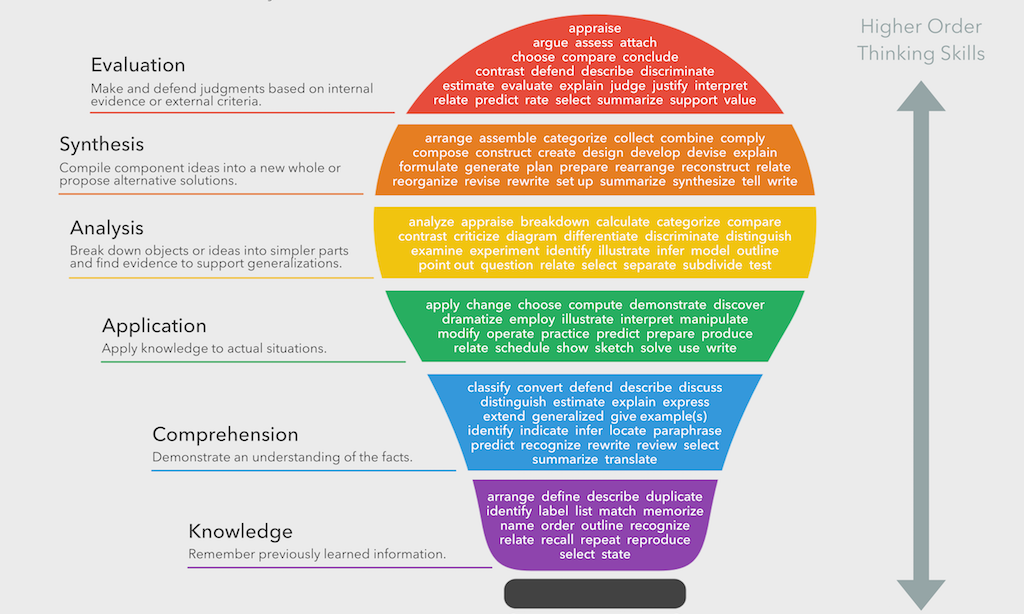
No comments:
Post a Comment