
"Explore" in Sheets, powered by machine learning, helps teams gain insights from data, instantly. Simply ask questions—in words, not formulas—to quickly analyze your data. For example, you can ask “what is the distribution of products sold?” or “what are average sales on Sundays?” and Explore will help you find the answers.
Now, it can be done with Explore
to make visualizing data even more effortless. Just ask your desired chart to “Explore” instead of manually building charts. Like, typing in “bar chart for sales.”
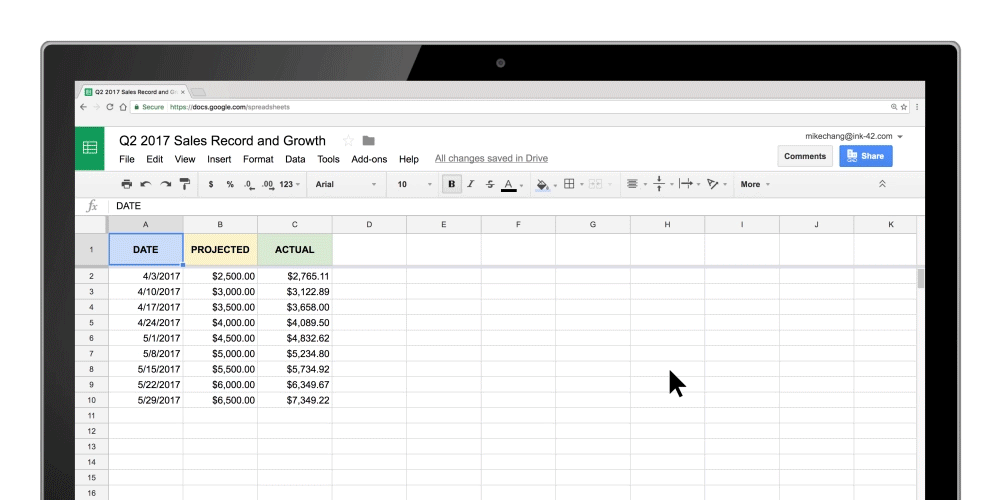
Instantly sync your data from Sheets → Docs or Slides
For client presentation or sharing sales forecasts, keeping up-to-date data is critical to success, but it can also be time-consuming if you need to update charts or tables in multiple sources. This is why we made it easier to programmatically update charts in Docs and Slides last year.
Just copy and paste data from Sheets to Docs or Slides and tap the “update” button to sync your data.
More updates to help teams get work done faster:
- Keyboard shortcuts: Change default shortcuts in your browser to the same spreadsheet shortcuts you’re already used to. For example, delete a row quickly by using “Ctrl+-.”
- Upgraded printing experience: Preview Sheet data in today’s new print interface. Adjust margins, select scale and alignment options or repeat frozen rows and columns before you print your work.
- New chart editing experience: Create and edit charts in a new, improved sidebar. You can also create more chart types, like 3D charts(Now this is available for iPhones and iPads).
- More spreadsheet functions: New functions bringing the total function count in Sheets to more than 400.
- “SORTN”- can show you the top three orders or best-performing months in a sales record spreadsheet.
- Statistical functions like “GAMMADIST,” “F.TEST” and “CHISQ.INV.RT.”
Source: Google Blog
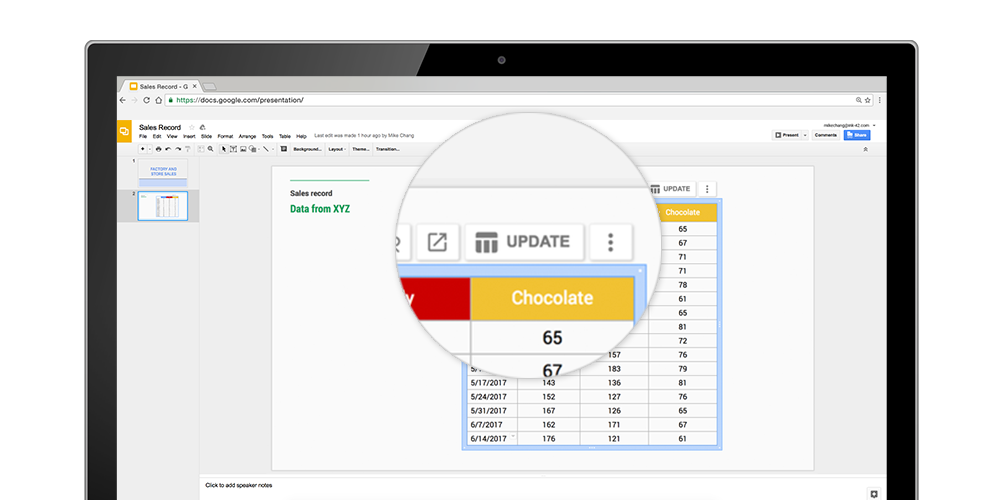
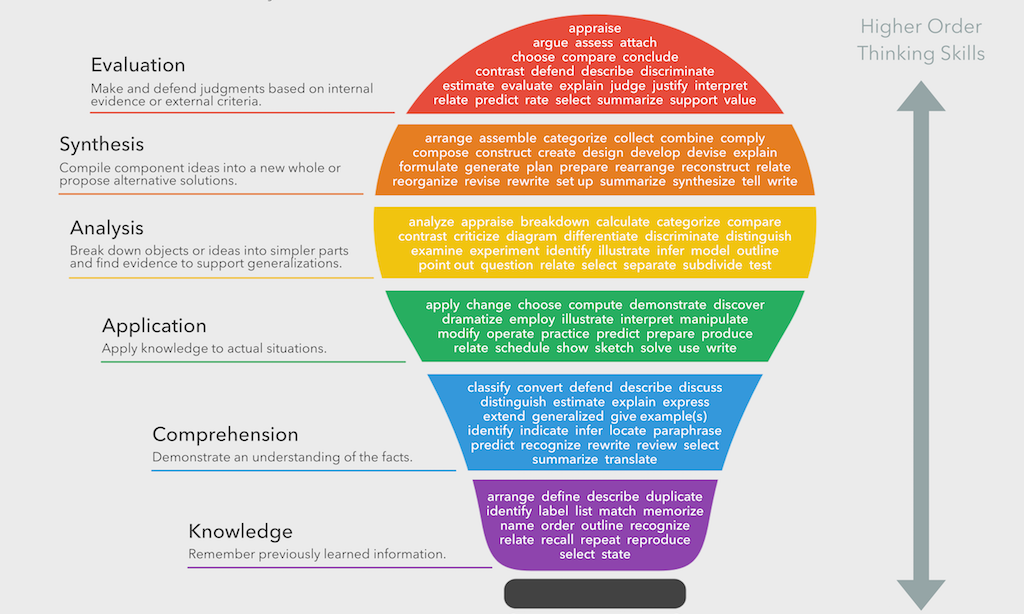
No comments:
Post a Comment